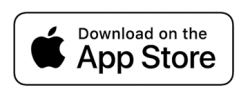Frequently (and Infrequently) Asked Questions
The most obvious answer – and this is true for just about any tool – is you’ll only experience benefit if you actually use it. The first step is to enter items you manage in the app. Then, enable notifications so the app can alert you when it is time to maintain or service something and update the task or item in the app when you’ve serviced it. That’s it.
If you juggle many things and sometimes worry something might slip through the cracks, you can check the app to see exactly where everything stands. The goal – and the hope for this app – is that this moment brings you clarity and calm.
One way to get started is to sit down with any records you have for the category you’d like to track (e.g., automotive maintenance, household maintenance, health and wellness, etc.), enter the past service date and your desired maintenance cadence, and let the app do the rest. It will calculate the next service date, can notify you as that date approaches, makes it easy to log when the service was performed, and instantly recalculates the next service date.
Another way to get started is to enter recurring tasks in the app as you perform them.
If you have a car and/or home, there are likely a flurry of routine maintenance tasks associated with them.
Other useful items to track are things like paperwork (e.g., when does your passport expire?), personal care items (e.g., disposable razor), or even food (e.g., how many days do you expect the leftovers to last?).
Health and wellness care can also be useful, as many people struggle to prioritize health tasks and simultaneously worry about something going wrong with their health. It can be soothing to lay out your routine health care tasks (e.g., annual physical and eye exams, flu shot, dental cleanings, etc.) as well as tasks customized to your needs (e.g., chiropractic adjustment, mammogram, cardiology appointment) and see either that you’re on top of everything or exactly what needs to be scheduled.
If you have young children or pets, their care is another great thing to keep track of in Well-Managed.
Just be aware that this app is NOT governed by HIPAA regulations and you should NOT enter protected health information or anything that you feel warrants extra security.
App Functioning and Features
The dates on the right-hand side of each row in the “Manage Soon” and “All Items” views represent the next service or maintenance date for the item in that row.
Well-Managed sends notifications to help you keep track of when an upcoming item is due. You can specify on an item-by-item basis how much advance notice you want. You might want more notice for something official (e.g., a driver’s license) or that requires scheduling with others and less notice for something you can do yourself in a few minutes (e.g., water plants).
Well-Managed also needs your permission to include an app icon badge. This is the little red circle with a number in it in the top right-hand corner of the app icon. The number represents the number of items ready for current service or maintenance, and can help keep these items on your radar.
You can accept or decline to receive notifications and/or see the app icon badge, and you can always change this in your device Settings.
Yes, the app automatically performs data syncing for a given Apple ID. You just need to install the app on both devices, make sure both devices are using the same Apple ID and connected to the internet, and have iCloud Drive enabled.
To enable iCloud Drive, go to your device settings, tap on your name at the top, select iCloud, and turn iCloud Drive on, if it is not already enabled. You will need to do this on all devices you wish to use for data syncing.
In either the “Manage Soon” or “All Items” views, locate the item you want to delete and swipe left. A red button with a trash can will appear. Click that button, and a dialogue box will appear asking you to confirm the deletion. You can proceed with the deletion or cancel, if the swipe was an error.
Alternatively, you can click on an item/task in the “Manage Soon” or “All Items” views, go to the screen with the details for that item, and click on the red “Delete” button on the bottom of the screen.
Let’s discuss! Please email me at support@wellmanagedapp.com.
Privacy and Payments
Your data is saved in your personal, private Apple iCloud storage and benefits from all of the privacy procedures already in place surrounding Apple iCloud storage. Pending some sort of Apple data breach, you are the only person with access to your data.
At this time, you may track up to three tasks in Well-Managed for free. A subscription is required to track more than three tasks (up to as many as you want!). In U.S. dollars, a Well-Managed subscription is currently $0.99/month or $9.99/year, if you subscribe for a full year. To see the subscription cost in your local currency, please go to the “Settings” tab and select the “Subscription” option.
Go to the “Settings” tab and click on your subscription status (if you’re currently subscribed, it will be “Active”). This will take you to a new view with your subscription plan details and a “Manage Subscription” button. Click on “Manage Subscription” and indicate “Cancel Subscription” on the sheet that pops up. The subscription will NOT renew at the end of the current subscription period. The subscription plan view will indicate that you cancelled your subscription and provide the date on which your current, paid subscription ends.
Note that you will continue to have full use of the app until the subscription period ends.
It takes time and expertise to develop and maintain a high-quality app. I don’t incorporate advertising, capture and sell your data, or engage in other indirect ways of making money from the product. Instead, I keep it simple – I’ve created a great product that I hope provides greater value than the cost, so you feel it’s well worth the price.